win10打印机脱机重新连接方法
20230720 来源:驱动精灵 作者:驱动小精灵
驱动精灵电脑驱动好帮手,快速解决各种驱动问题
不少的用户们在使用win10系统的时候发现自己打印机处于脱机状态不能打印了,那么windows10打印机脱机怎么重新连接?其实方法很简单的,用户们可以直接的进入到设置下的设备来进行操作就可以了。接下来就让本站来为用户们来仔细的介绍一下win10打印机脱机怎么重新连接起来方法吧。
1、通过桌面“此电脑”进入Windows设置页面;
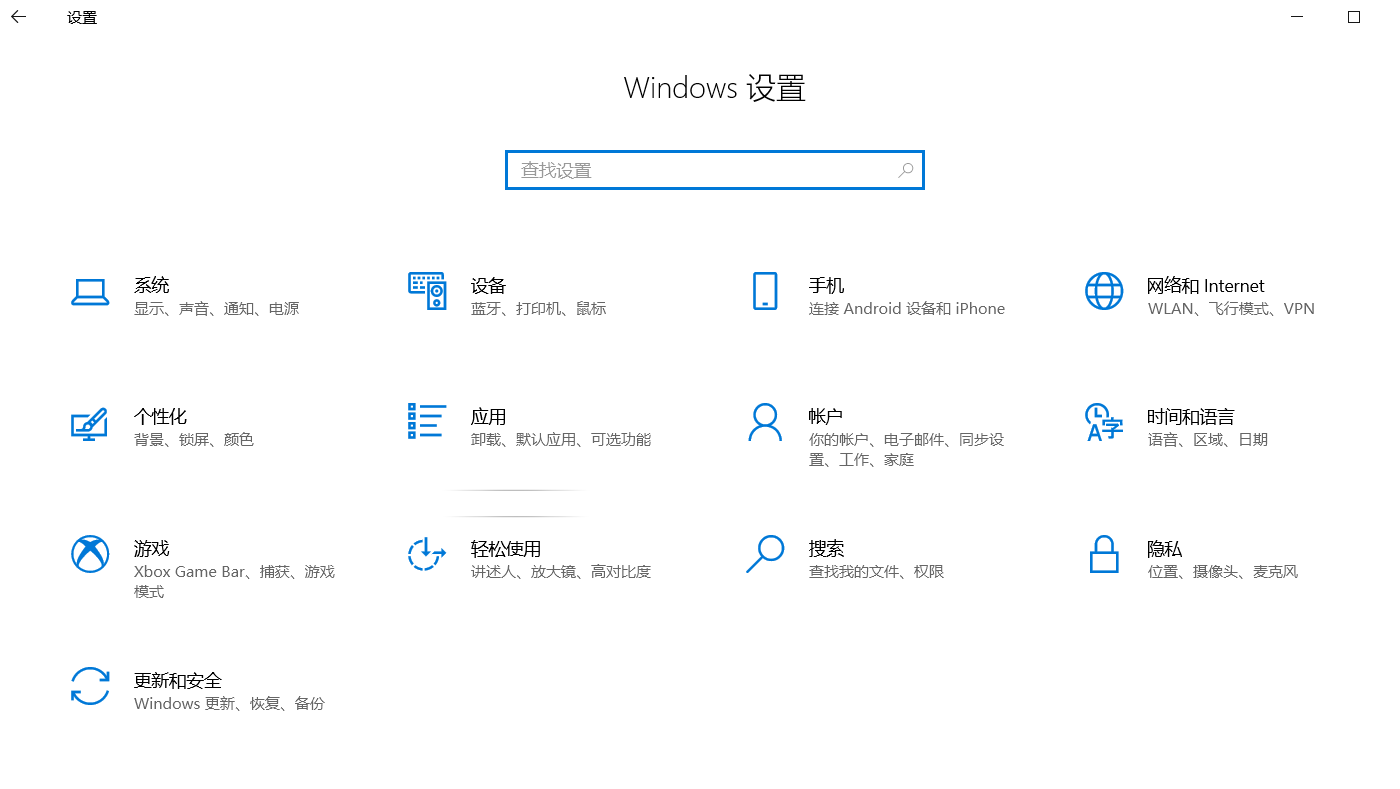
2、点击“设备”;
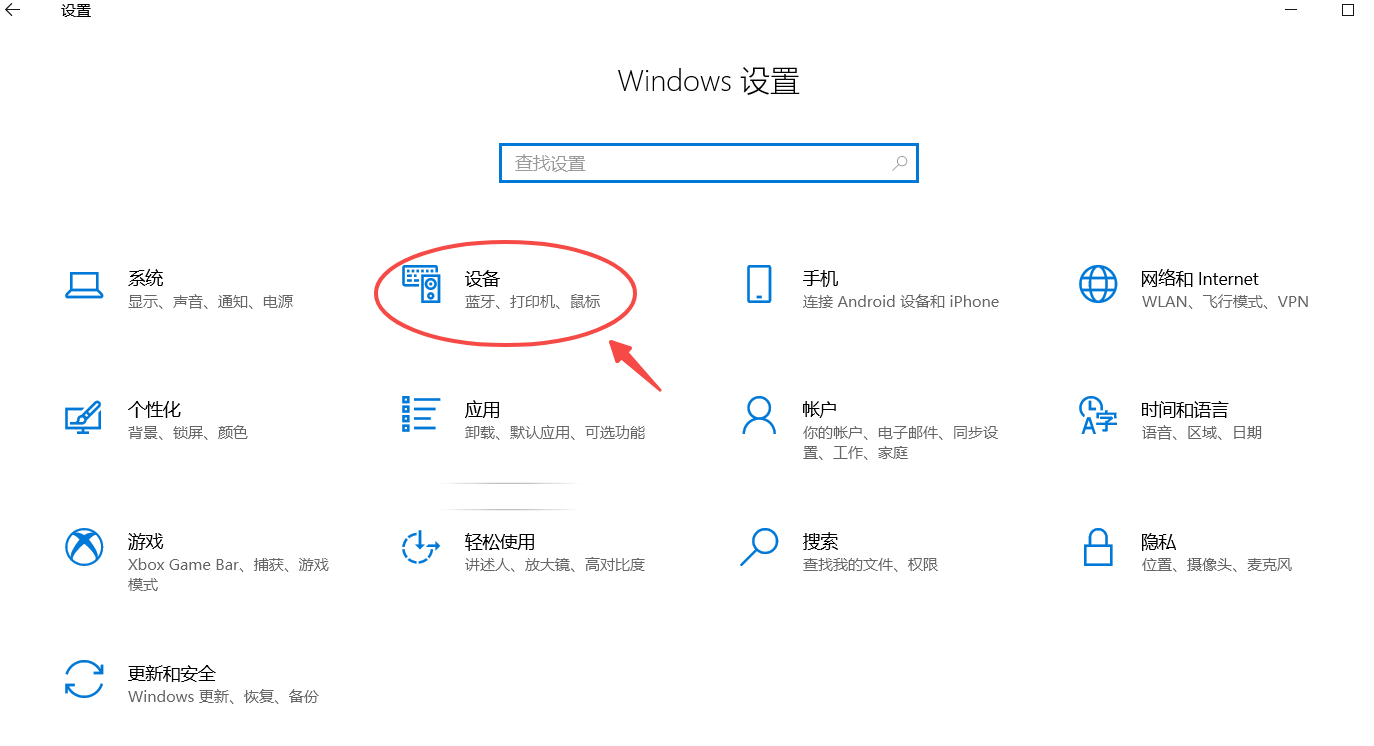
3、点击左侧“打印机和扫描机”;
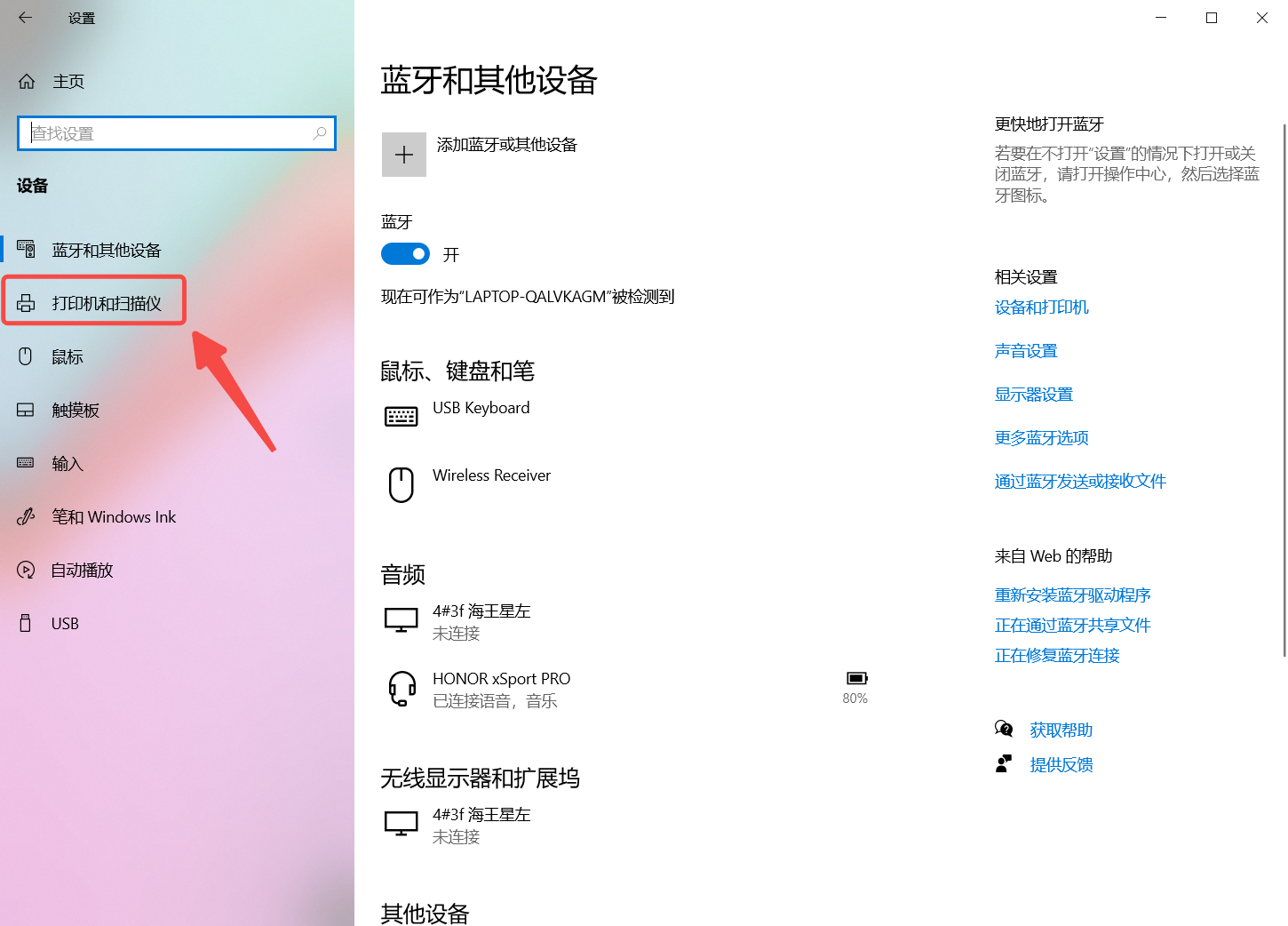
4、挑选线下打印机,点击管理指令;
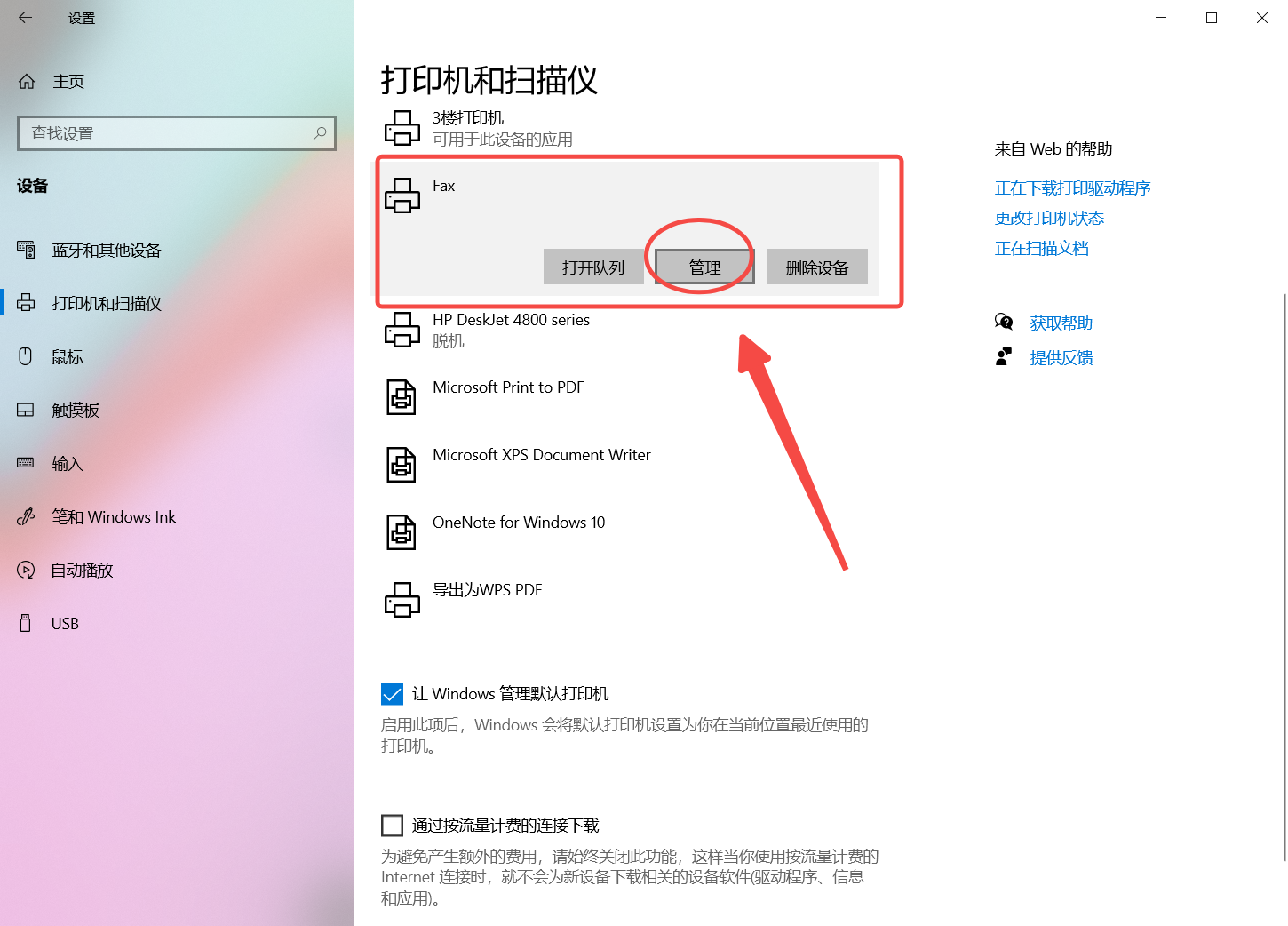
5、点击打印机属性;
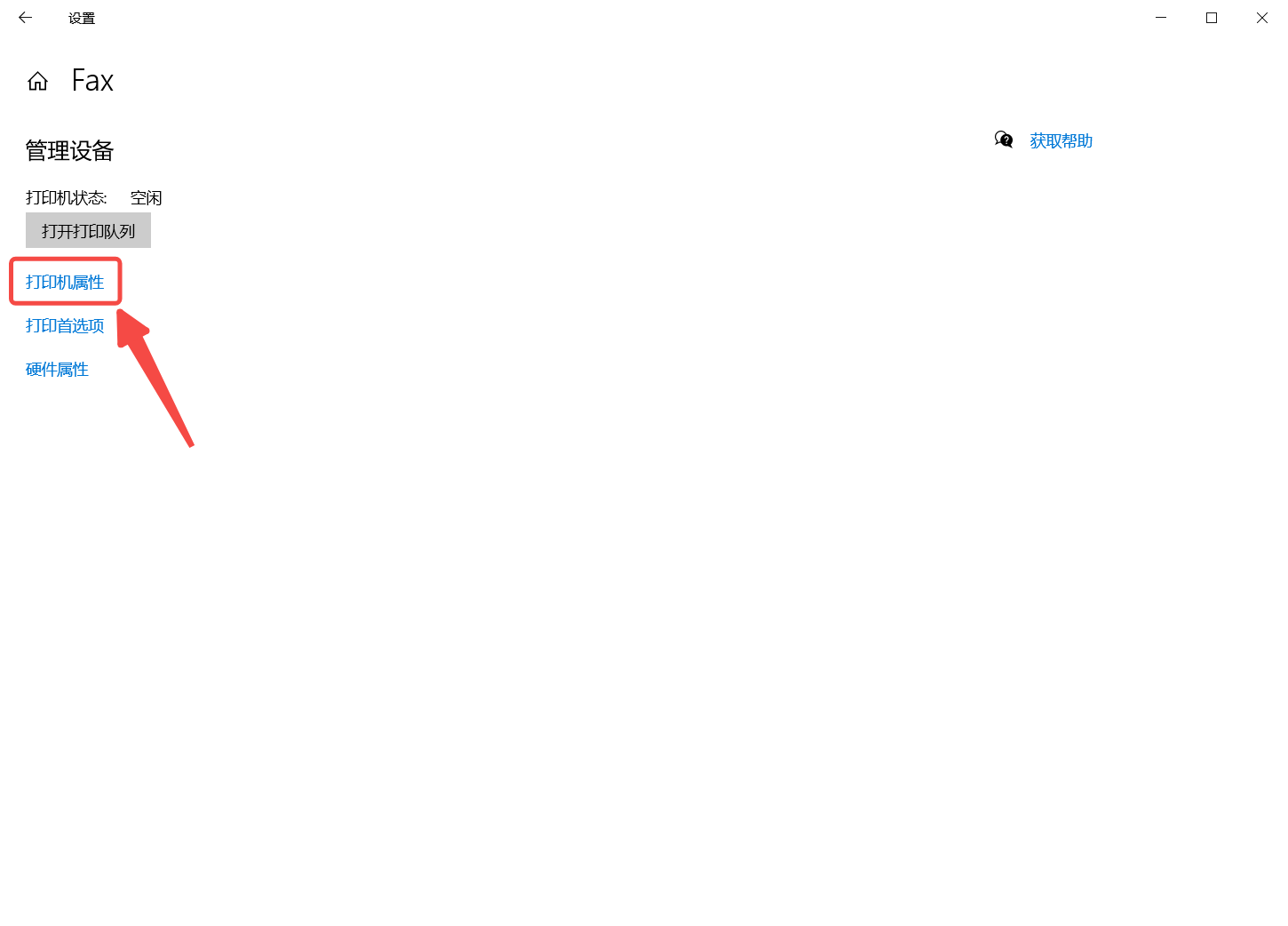
6、切换到高级标识;
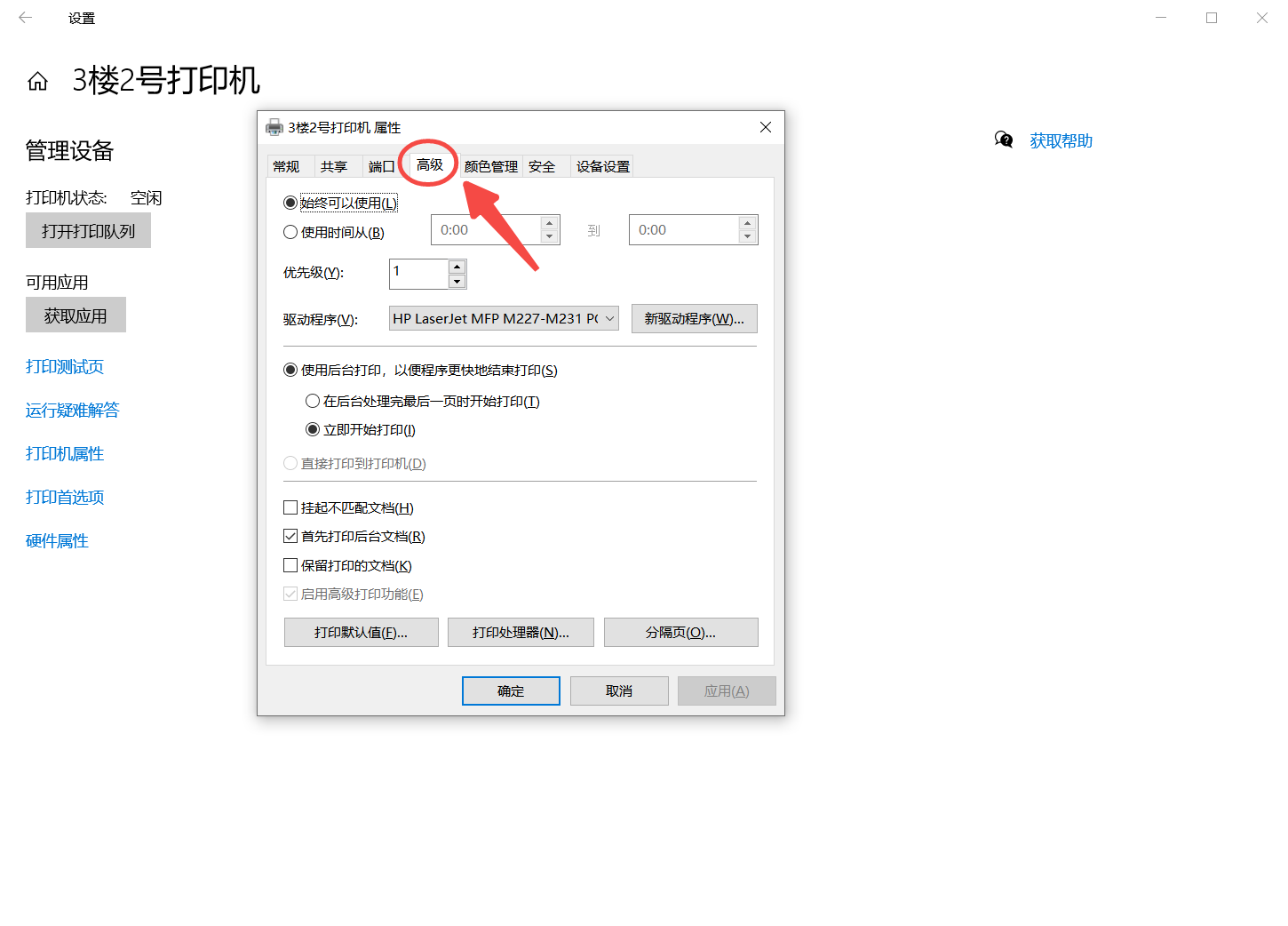
7、点击,点击新的驱动程序
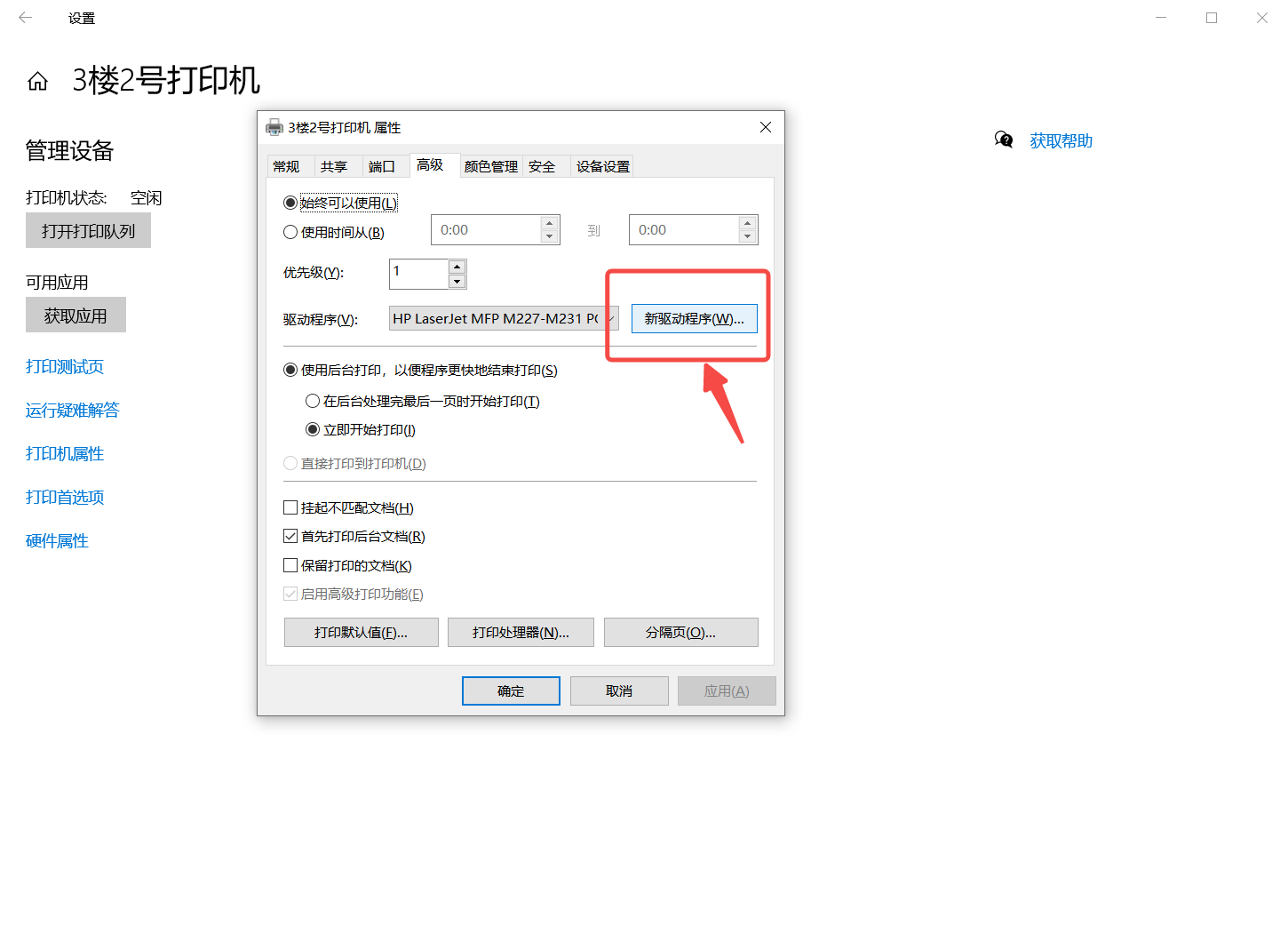
8、安装新的驱动程序后,系统识别了线下打印机,可以正常打印。
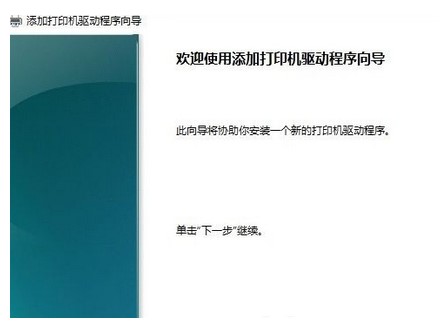
驱动精灵电脑驱动好帮手,快速解决各种驱动问题

 网站备案号:
网站备案号: